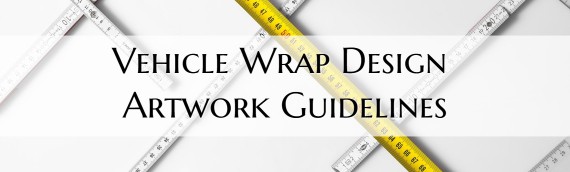Vehicle Wrap Design Artwork Guidelines:
If you are submitting vehicle wrap artwork, here are guidelines to help make your design accurate and better facilitate us creating an accurate representation of your design.
Car Wrap Artwork Guidelines Video Overview.
Vehicle Graphic Preferred File Format:
| File Type: | File Extension: | Notes: |
| Illustrator: | .Ai | Make as much of your file vector. You do not have to embed your bitmap artwork (place it). Make sure your placed files are the correct resolution and are included in your package when uploading. |
| Encapsulated Post Script | .Eps | If you are not using a program that can output as a Ai file then you may output as an Eps file. Make sure all your graphics and fonts are outlines, and that the color and file specs are accurate. |
| Photoshop | .Psd, .Psb | Leave Photoshop files layered so the items that are vector (e.g. fonts and smart objects) remain vector. Ensure your file is the correct resolution and color specs. |
| Corel Draw | .Cdr (Output as Eps see above, or if you must Tiff see below) | If you are using a Corel program such as Corel Draw or Painter, please make sure your fonts are outlines so they will not be changed when opened on another computer, then output as an Eps file. |
| Other Bitmap Program (e.g. Canva, Stencil, etc.) | .Tiff, .Png | If you are using a program that you can’t output your artwork as vector, but you know your file is the correct resolution. You can output your file as a Tiff. Please keep it as a layered Tiff if available. Some programs such as online editors will only output as a flat file. Make sure your artwork specs are accurate, or if your computer and application will allow work at double resolution so we can then size it and retain sharp fonts. Keep in mind if your fonts or shapes are not vector such as a bitmap file they will not be as sharp as a file that retains their vector quality. |
Vehicle Graphic File Resolution:
We would much rather have as much of the car wrap to be vector for the highest quality. If you have a bitmap file to place in your document then below is the preferred resolution. We DO NOT recommend web files for bitmap files to be included on your wrap. If you must use a web file please talk to us so we can scale it up to the best possible ability. Thank You!
Recommended:
| Size/Scale: | Resolution (dots per inch): | Bleed: |
| 100% | 150 dpi | 2″ Bleed |
| 50% | 300 dpi | 1″ Bleed |
| 25% | 600 dpi | 0.5″ Bleed |
Minimum:
| Size/Scale: | Resolution (dots per inch): | Bleed: |
| 100% | 100 dpi | 2″ Bleed |
| 50% | 200 dpi | 1″ Bleed |
| 25% | 300 dpi | 0.5″ Bleed |
Make sure to check your artwork at scale before sending to print. Talk to us if you would like us to spot print for testing (additional charges for materials may apply if so).
File Color Space:
Please inform us of any brand related or essential colors before sending to print.
| Media Type | Color Mode |
| Vehicle Graphic Artwork | RGB |
| Vinyl Lettering or Decals | Pantone Matching System (PMS) Coated |
If you need help on how to change your color mode in Photoshop or Illustrator see our Color Mode Tutorial Here.
Tips to improve your artwork:
- All files must include a 2″ Bleed if at 100%, see above for more detail.
- Make sure all your fonts are outlines.
- Double check your color mode/profile.
- Zip all files for your artwork into one “package” for upload.
- Provide each design as a single file ready to go to print (unless otherwise specified, contact us if so).
Truck Lettering Artwork Requirements:
Truck Lettering Artwork Guidelines Video Overview
Truck Lettering Preferred File Format:
| File Type: | File Extension: | Notes: |
| Illustrator: | .Ai | Make all of your file vector. Truck lettering is cut with vinyl so please provide your file in spot color and vector format. |
| Encapsulated Post Script | .Eps | If you are not using a program that can output as a Ai file then you may output as an Eps file. Make sure all your graphics and fonts are outlines, and that the color and file specs are accurate. |
| Photoshop | .Psd, .Psb | Leave Photoshop files layered so the items that are vector (e.g. type and smart objects) remain vector. Ensure your file does not have bitmap elements. |
| Corel Draw | .Cdr (Output as Eps see above) | If you are using a Corel program such as Corel Draw or Painter, please make sure your fonts are outlines so they will not be changed when opened on another computer, then output as an Eps file. |
| Other Bitmap Program (e.g. Canva, Stencil, etc.) | .Tiff, .Png | If you are using a program that you can’t output your artwork as vector. You can output your file as a Tiff. Please keep it as a layered Tiff if available. Some programs such as online editors will only output as a flat file. If we cannot acquire vector and font information from your file such as if it flattened we may have to recreate your file, if so, there may be a charge. Please contact us for more information, we are happy to work with you. |
File Resolution:
Vector preferred, unless type only then please provide your font. If your document is not vector then see “Other Bitmap Program” under the “Truck Lettering Artwork Requirements” table above for more information.
| Size/Scale: | Resolution: | Bleed: |
| 100% (Full Vehicle) | Vector (n/a) | 2″ Bleed |
| 100% (Partial Area) | Vector (n/a) | n/a |
File Color Space:
Please inform us of any brand related or essential colors before sending to print. If you do not know the specific color in PMS we will do our best to closely match the color. Please inform us before hand so we can double check before output.
| Media Type | Color Mode |
| Vinyl Lettering or Decals | Pantone Matching System (PMS) Coated |
Tips to improve your artwork:
- For best results keep your artwork vector and fonts outlines before uploading.
- If you can’t flatten your type make sure to provide the font used.