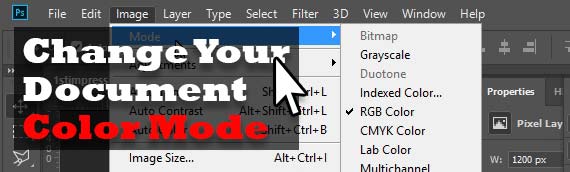How to change the working color space in Photoshop and Illustrator
This will be helpful if you are given a file and need to change its working color mode.
As a designer you are not always given a file in the correct color mode. For instance if you are given a GIF and want to work on it in Photoshop it will open in Index and you won’t be able to use filters or adjustment layers, or if you are in Illustrator you may need to change video (RGB) artwork to a print format (CMYK) and need to change the documents working color mode.
Changing your color mode in Adobe Photoshop (Created with Photoshop CC)
If you have been given a file and need to change the color mode. Such as if you have a RGB file and need it in CMYK, or if it’s an index color mode and you need to use the adjustment layers.
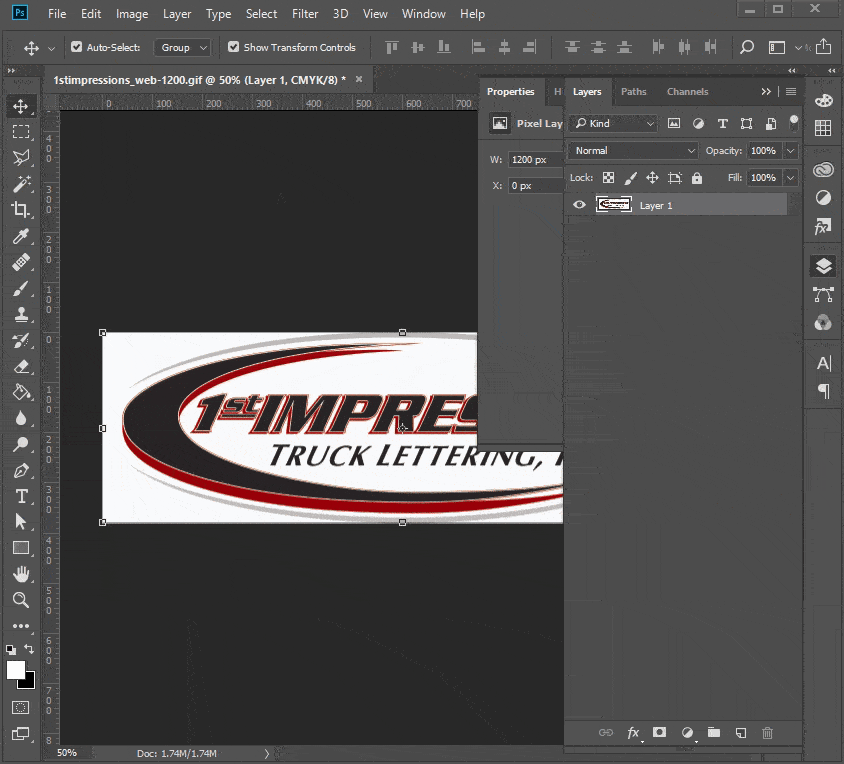
- Go to Image > Mode, then select the color mode that you need.
Changing your color mode in Adobe Illustrator (Created with Illustrator CC)
In illustrator it is a little bit different to switch between RGB and CMYK color space.
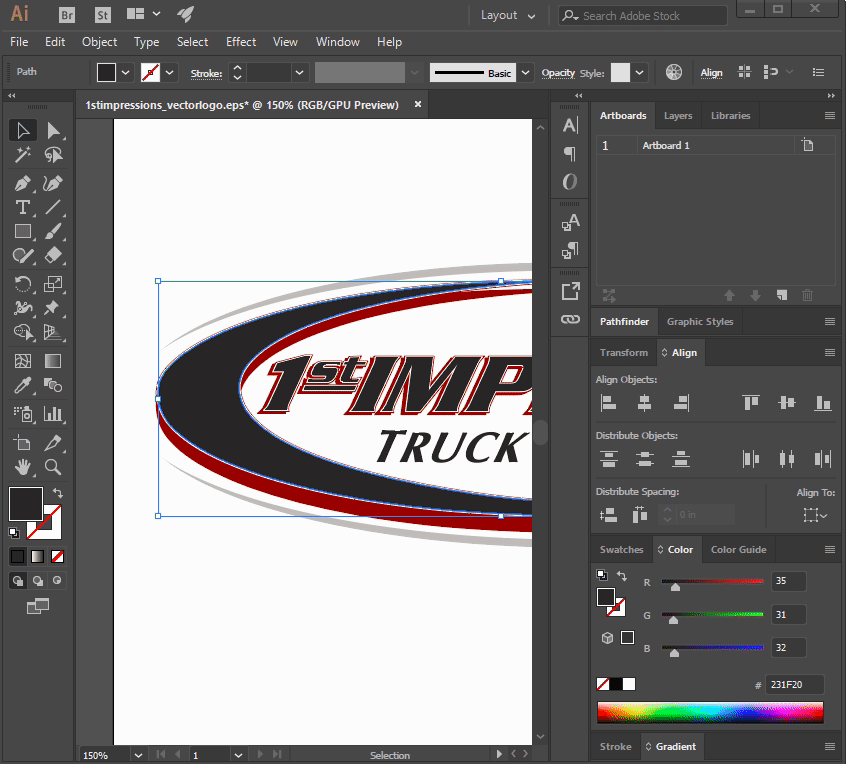
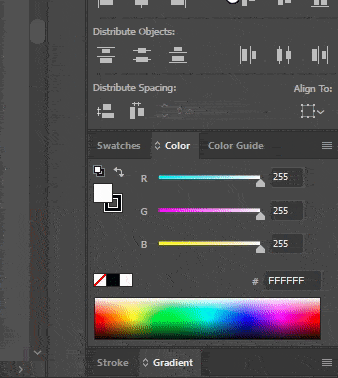
- Go to File > Document Color Mode
- Select the Color Mode desired
- Go to your Color palette
- Select the menu and the desired working color space
- Check your objects ensuring that their color is accurate
Tip: When sending a document to the printer don’t use a 100% black if you want your blacks to be a rich black. Use a process black. For our printer we use a C: 60% M: 40% Y: 40% K: 100% but your printer may be different so look at their FAQs or contact them before sending to print.
To find out about pricing and ideas that can help jumpstart your business, give 1st Impressions a call at 602-253-3332 or email us here. We will be more than happy to assist you with creating a new car wrap or even printing and installing an idea and design that you already have in mind. We are here to assist you and help make your business grow, remember you only have one chance at a first impression, together, let’s make it memorable.